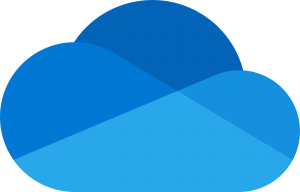 This service requires OAuth2 authentication meaning that the reporting application will not need to know the user’s credentials in order to connect and send email.
This service requires OAuth2 authentication meaning that the reporting application will not need to know the user’s credentials in order to connect and send email.
To use this service, the application must first be registered in the Microsoft Azure Portal where a Client ID, Client Secret, and Redirect URI can be created and assigned to the corresponding values in the CloudDriveSettings.OneDriveSettings.OAuth2 property.
The steps below outline the registration process:
Note: An Office 365 or Outlook.com account is required to continue. Visit http://www.outlook.com to create a new account.
1. Open the Microsoft Azure Portal by visiting the following web site and log into your account. https://portal.azure.com
2. In the left-hand navigation pane, select the Azure Active Directory service, and then select App registrations > New registration.
3. Give your application a meaningful name that your users will recognize. Next define a Redirect URI in the appropriate text box. This value must be http://localhost or http://127.0.0.1 in most cases. Copy the value to the OneDriveSettings.OAuth2.RedirectURI property. Select “Register” to continue.
4. Copy the Application ID to the OneDriveSettings.OAuth2.ClientID property.
5. Select the “Certificates & secrets” section on the left and select “New client secret”. Copy the password value to the OneDriveSettings.OAuth2.ClientSecret property.
6. Save the changes. You are now ready to export reports to OneDrive.