The following article provides steps to take if the default Simple MAPI email plugin stops working with the latest version(s) of Outlook or Windows Live Mail. Please follow the steps below to resolve most issues.
1. Download, open, and run the example below on a machine with Outlook or Windows Live Mail as the default email application. You will likely receive a “User Abort” error. If you do not see this error and get an error for a missing .dll file, move on to step 3.
2. The “User Abort” error is caused by a missing registry entry for the Windows Messaging Subsystem. Navigate to the following locations using the Registry Editor (regedit.exe). Note for Win64 machines, you will need to check both keys below. Win32 machines will only contain the first key.
HKEY_LOCAL_MACHINE\SOFTWARE\Microsoft\Windows Messaging Subsystem
HKEY_LOCAL_MACHINE\SOFTWARE\Wow6432Node\Microsoft\Windows Messaging Subsystem
Each of the above keys need to have a String value named “MAPI” with a value of 1. If this value does not exist, it needs to be added. See the screenshot below.
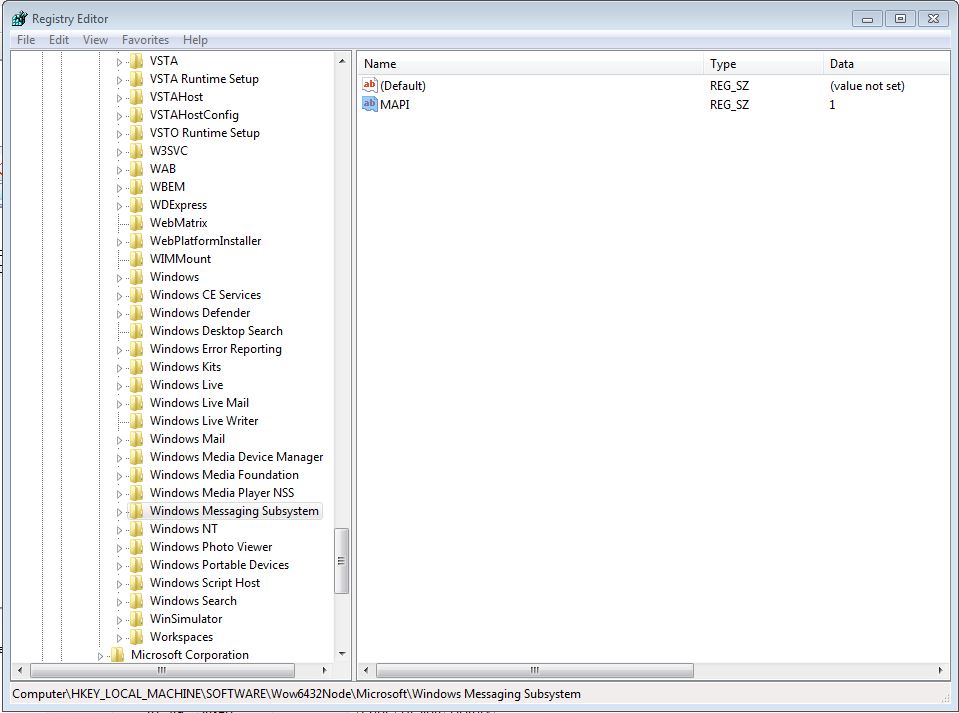
3. The Windows PATH variable needs to be updated so it can find the proper .dlls to instantiate Outlook or Windows Live Mail properly.
– Open your control panel and click System -> Advanced System Settings.
– From that dialog select the “Environment Variables” button near the bottom.
– Edit the User PATH and System Path variables to include the following directory:
Outlook 16 (365)
Windows 32 bit or Outlook 64 bit:
C:\Program Files\Microsoft Office\root\Office16
Windows 64 bit and Outlook 32 bit:
C:\Program Files (x86)\Microsoft Office\root\Office16
Windows Live Mail
Windows 32 bit:
C:\Program Files\Windows Live\Shared
Windows 64 bit:
C:\Program Files (x86)\Windows Live\Shared
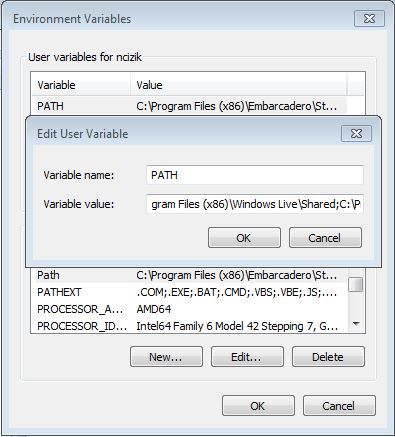
4. Restart your machine and re-run the attached example.